How to Translate WPS to English Effectively
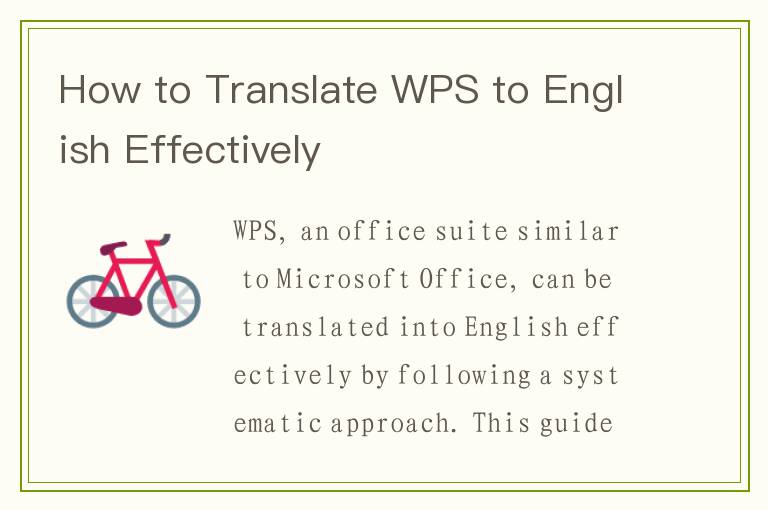
WPS, short for Writer, Presentation, and Spreadsheets, is a comprehensive office suite developed by Kingsoft that offers functionalities similar to Microsoft Office. For users who need to translate WPS documents or content into English, the process can be streamlined by following a systematic approach. This guide will provide you with detailed steps and tips on how to translate WPS to English effectively, ensuring that your translated content retains its original meaning and clarity.
Understanding WPS and Its Components
Before diving into the translation process, it's essential to have a clear understanding of what WPS entails. WPS Office suite includes three main components:
- WPS Writer: A word processing application similar to Microsoft Word.
- WPS Presentation: A presentation software akin to Microsoft PowerPoint.
- WPS Spreadsheets: A spreadsheet program comparable to Microsoft Excel.
Each of these components may contain text, images, charts, and other elements that might need translation. Depending on the complexity of your document, the translation process can vary slightly.
Preparing Your WPS Document for Translation
To ensure a smooth translation process, follow these preparatory steps:
- Organize Your Content: Break down your document into manageable sections. This makes it easier to translate and review each part individually.
- Check for Consistency: Ensure that terms and phrases used in your document are consistent. This will help maintain accuracy during the translation.
- Backup Your Document: Always create a backup of your original document before starting the translation process to avoid any data loss.
Using Built-in Translation Tools
WPS Office suite may come with built-in translation tools that can simplify the process. Here's how to use them:
- Access the Translation Feature: Depending on your WPS version, the translation feature might be accessible via a toolbar, menu, or right-click context menu.
- Select Text for Translation: Highlight the text you want to translate. In some versions, you can translate entire documents, while in others, you might need to select text segment by segment.
- Choose Target Language: Select English as the target language for translation.
- Review the Translation: Once the translation is complete, review it carefully to ensure accuracy. Built-in tools may not always provide perfect translations, especially for context-specific terms or idiomatic expressions.
Utilizing Third-Party Translation Software
For more accurate and nuanced translations, you might consider using third-party translation software such as Google Translate, Microsoft Translator, or professional translation services. Here's how to integrate these tools:
- Copy Text to Clipboard: Highlight and copy the text you want to translate from your WPS document.
- Paste into Translation Software: Open your chosen translation software or online translator and paste the text into the designated field.
- Translate and Review: Translate the text to English and thoroughly review the output for accuracy and readability.
- Incorporate the Translation: Once satisfied with the translation, copy it back into your WPS document, replacing the original text.
Tips for Effective Translation
To ensure that your WPS document is translated accurately and effectively, keep the following tips in mind:
- Understand the Context: Context is crucial in translation. Make sure you understand the meaning and intent behind the text you're translating.
- Pay Attention to Terminology: Be consistent with terminology, especially if your document contains technical or industry-specific jargon.
- Use Active Voice: Translating into active voice often makes the text more engaging and easier to understand.
- Proofread and Edit: After translating, proofread and edit the document to catch any errors or inconsistencies.
- Consider Cultural Differences: Be mindful of cultural nuances and expressions that may not translate directly. Adapt the text accordingly to ensure it's culturally appropriate.
Translating Specific Elements in WPS
Different elements within a WPS document may require different approaches to translation:
- Text: Follow the steps outlined above for translating text within your document.
- Images with Text: If images contain text that needs translation, you may need to edit the images using graphic design software or request professional help.
- Charts and Graphs: Translate any labels, titles, or legends associated with charts and graphs.
- Formulas and Equations: While formulas and equations are often universal, ensure that any explanatory text accompanying them is translated.
Finalizing Your Translated Document
Once you've completed the translation, take the following steps to finalize your document:
- Review for Consistency: Ensure that all translated elements are consistent in terms of style, tone, and terminology.
- Format the Document: Check that the formatting of your document remains intact and make any necessary adjustments.
- Test the Document: If possible, test the document in its intended environment to ensure that everything functions as expected.
- Save and Share: Save your translated document and share it with the intended audience.
By following these steps and tips, you can effectively translate your WPS documents into English, ensuring that your content is accurately communicated to your target audience. Whether you're using built-in tools or third-party software, the key is to take a methodical approach and pay attention to detail.




